LinkedIn FAQ 2025: Complete Guide to Limits, Pricing & Automation Safety
Figuring out LinkedIn's complex rules, limits, and pricing can feel overwhelming, especially when your revenue depends on it. Yet with over 1.1 billion members worldwide and research showing that LinkedIn is 277% more effective at generating leads than other social platforms, mastering LinkedIn has become an essential part of B2B sales and recruitment success.
Whether you're maxing out your connection requests every week, considering upgrading to Sales Navigator, or exploring automation tools to make your life easier, this FAQ answers every question LinkedIn users are asking in 2025.
LinkedIn Connection Limits
How many connection requests can I send per week on LinkedIn?
Free LinkedIn accounts can send approximately 50 connection requests per week, while premium accounts (including Sales Navigator) can send approximately 150-200 connection requests per week. Your limit will reset exactly one week after sending your first invitation of the previous cycle.
Important note: LinkedIn hasn't released any clear communication about their limits, and this is probably a deliberate move to give them freedom to test new limits or adjust individual limits based on account age and usage.
Should I max out my LinkedIn connection requests each week?
Yes! Unused connection requests don’t roll over, so if you don’t use them, you lose them! By connecting with prospects first, you can message them without using any InMail credits. Plus, when you connect with someone, the algorithm shows them your content prominently for around two weeks, making your name more familiar and your outreach a bit warmer. It’s an easy way to boost your chances of success.
How can I speed up sending LinkedIn connection requests? Is there a way to bulk send LinkedIn connection requests?
Manually sending LinkedIn connection requests is very time-consuming, yet LinkedIn doesn’t provide any bulk connection request features. Certain browser extensions do allow you to bulk-send requests, but many violate LinkedIn’s terms of service. That’s why we built Botdog - the automation tool that helps you send hundreds of targeted requests per week while keeping your account safe. All you need to do is define your target audience with LinkedIn’s search filters, and we’ll do the rest! Want to check it out for yourself? ➡️Start your 7-day free trial today.
What happens if I send too many connection requests?
You'll see a message saying "You've reached your weekly invitation limit". This isn’t a ban, it’s just a notification. Your limit will reset exactly one week after sending your first invitation of the previous cycle.
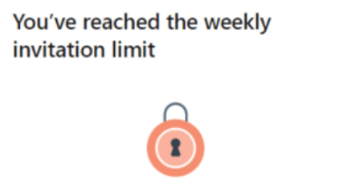
Should I include a message in LinkedIn connection requests?
There are mixed reviews on this one. If you’re sending connection requests as part of your sales sequence, it’s probably better to send a blank connection request than a short pitch. That said, if you’ve done your research and have a genuinely personalized message to send, then go ahead and include it in your connection request.
Important note: LinkedIn recently added restrictions limiting free accounts to 5 personalized requests per month. Users with premium accounts can still send unlimited personalized invitations.
How can I clean up my pending connection requests?
LinkedIn limits you to 700 pending connection requests at any time. Since 99% of accepted invitations are accepted within the first 30 days, any pending invitation after that is basically dead weight.
That’s why we created Botdog’s auto-withdraw feature. You can tell us if you’d like to withdraw unanswered requests after 14, 30, or 60 days, and we’ll handle the rest to keep your account clean. If you like, you can even re-send invitations to the same prospects three weeks later. Want to check it out for yourself? ➡️Start your 7-day free trial today.
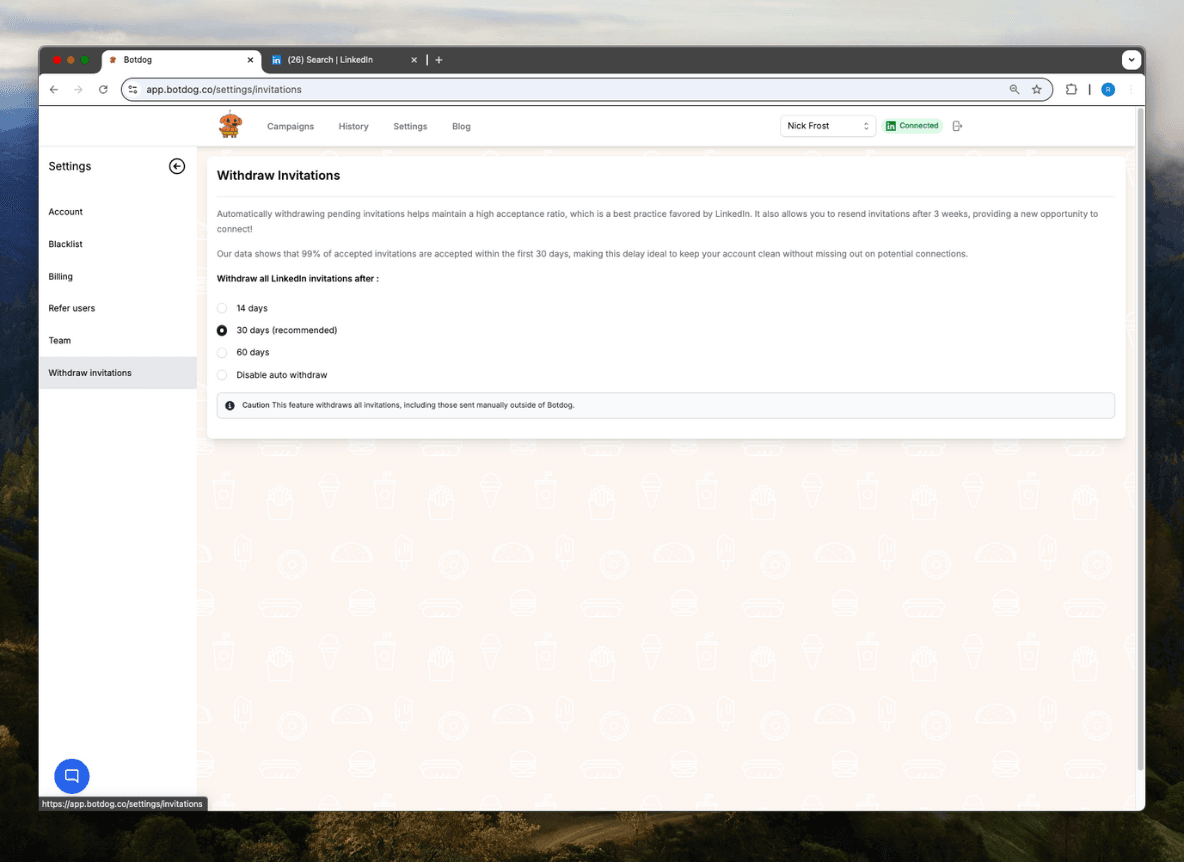
If you’d prefer to do the legwork, you can manually clean up your pending requests by going to My Network > Show All (next to "Invitations") > Sent, then consider removing requests older than 30 days.
What's the difference between 1st, 2nd, and 3rd degree LinkedIn connections?
1st degree are direct connections, 2nd degree are connections of your connections, and 3rd degree are one step further removed. “Out of network” means there’s no connection path to that person.
Outreach implications by degree:
- 1st degree: You can message them directly, see their full profile, and your posts appear in their feed regularly.
- 2nd degree: You can send them connection requests with notes and see their basic profile information.
- 3rd degree: You have limited access to their profile.
- Out of network: You can only contact them via InMail (or strategic networking).
LinkedIn Search Limits
What is LinkedIn's commercial use limit?
Free LinkedIn accounts reach commercial use limits at around 300 searches per month, while premium accounts receive unlimited searches. LinkedIn typically shows warnings as you approach commercial use limits, though these may not appear if you exceed the limits too quickly. Common triggers include searching for LinkedIn profiles repeatedly, viewing lots of profiles outside your network, using advanced search filters extensively, and browsing company employee lists.
To bypass these limits, consider upgrading your LinkedIn account or using more targeted search queries to maximize limited searches. Be sure to also space out your search activities throughout the month.
How many search results can I see on LinkedIn?
Most accounts can see up to 1,000 search results, while Sales Navigator increases this to 2,500 results.
Search result limits by account type:
Can I bypass LinkedIn's search limits?
LinkedIn implements search limits to prevent spam, protect user privacy, and encourage premium subscriptions for serious business users. Search limits cannot be bypassed, but strategic search planning can maximize your search capacity.
Bypassing strategies that work:
- Upgrade your account to remove most search restrictions.
- Break large searches into multiple targeted searches.
- Export results before running new searches.
- Use Boolean search operators for precision.
- Use advanced filters to narrow results.
Bypassing strategies that don’t work:
- Using multiple accounts (LinkedIn tracks device fingerprints).
- Using VPN or IP rotation (LinkedIn has sophisticated detection systems).
- Clearing your browser (tracking goes beyond cookies).
- Third-party scraping tools (these violate LinkedIn’s terms of service).
LinkedIn InMail Limits & Pricing
Can I message someone on LinkedIn without connecting first?
Yes, there are 4 types of messaging options on LinkedIn.
- InMails messages. LinkedIn allocates you a certain number of InMail credits per month depending on your account type.
- Open profile messages. Premium LinkedIn users can contact users with “open profiles” for free.
- Group messages. You can message group members without using any credits.
- Connection request + direct message. Once someone accepts your request, you can message them for free.
How many InMails can I send per month?
InMail limits depend on your LinkedIn subscription, ranging from 5 to 50 per month for most plans. You can't send a new InMail to someone until they respond to your previous message, and credits are refunded if the recipient responds within 90 days. Unused credits roll over to the next month, but there are accumulation limits depending on your account type.
LinkedIn Premium & Sales Navigator Costs
How much is LinkedIn Premium in 2025?
LinkedIn Premium plans range from $29.99 to $59.99 per month, with annual billing providing up to 50% savings.
Current LinkedIn Premium pricing:
How much does LinkedIn Sales Navigator cost?
LinkedIn Sales Navigator plans range from $99.99 to $169.99+ per month, with annual billing providing 20% savings.
Current Sales Navigator pricing:
Is LinkedIn Premium worth the cost for automation?
While automation tools like Botdog can be used with a free LinkedIn account, upgrading to a paid subscription (Premium, Sales Navigator, or Recruiter) unlocks more powerful features and higher limits. With a paid plan, you can send up to 3x more connection requests, access advanced search filters, and enjoy other benefits that can supercharge your LinkedIn outreach and growth. It's also worth noting that to keep your account free from restrictions, it's generally safer to use automation tools on a paid LinkedIn plan.
Which LinkedIn plan is best for small sales teams?
Sales Navigator Core at $99.99/month provides the best value for sales teams, offering unlimited searches and 50 InMails monthly.
Plan recommendations by team size:
- 1-2 people: Premium Business ($59.99/month) for basic lead generation.
- 3-10 people: Sales Navigator Core ($99.99/month) for serious prospecting.
- 10+ people: Sales Navigator Advanced ($169.99/month) for team collaboration.
- Enterprise teams: Sales Navigator Advanced Plus (custom pricing) for CRM integration.
LinkedIn Account Safety & Restrictions
Is it safe to use LinkedIn automation tools?
It depends on which automation tool you’re using. You’ll likely end up with your account restricted or banned if you use a tool that runs bulk actions without delays or produces unrealistic activity levels. Also, if you get very low response rates to connection requests and/or InMails, this can alert LinkedIn to check your account for spam-like behavior.
It also depends on which type of LinkedIn account you have. To be honest, we wouldn't recommend using any kind of automation tool on a free LinkedIn account. It's much safer if you have LinkedIn Premium, Sales Navigator, or Recruiter.
The good news is that you don’t have to avoid automation tools altogether; you just need to choose the right one. Botdog, for example, only uses actions that mimic human behavior. We have built-in delays to make things feel more natural, and we monitor the health of our users’ accounts in real-time. This means that we can automatically pause campaigns if any risk indicators pop up. We won’t go into all of our safety features in this post, but you can be confident that we’re going above and beyond industry standards to keep your account safe.
Want to check it out for yourself? ➡️Start your 7-day free trial today.
How do I avoid getting flagged or restricted by LinkedIn?
LinkedIn's limits apply to nearly every action on the platform (sending invites, viewing profiles, messaging, following, and even posting). These limits vary depending on your account type, behavior patterns, and network size.
Safe activity guidelines:
- Send less than 50 connection requests (free) or 150-200 connection requests (premium) every week.
- Send less than 1,000 weekly messages for free accounts or 1,500 weekly messages for premium accounts.
- View less than 500 profiles a day for free accounts or 2000 profiles a day for premium accounts.
- Avoid using any kind of automation tool if you have a free LinkedIn account (upgrade to premium first).
Account health indicators:
- Maintain fewer than 500 pending connection requests.
- Keep your connection acceptance rate above 30%.
- Avoid sending multiple messages in rapid succession.
- Vary your activity patterns throughout the day.
What are the warning signs my LinkedIn account might be at risk?
Early warning signs include messages from LinkedIn about approaching limits, delayed message delivery or lower response rates, connection acceptance rates dropping below 20%, reduced profile views despite consistent activity, and difficulty accessing certain LinkedIn features.
To avoid your account being flagged, don’t send too many requests too quickly or use repetitive message patterns without personalization. Monitor your weekly connection request usage, vary message templates and sending patterns, and focus on quality over quantity.
How long do LinkedIn restrictions last?
Most LinkedIn limits reset automatically on weekly or monthly cycles, but policy violations can result in longer restrictions.
Connection requests reset exactly one week after sending your first invitation of the previous cycle. Weekly limits follow a rolling 7-day schedule, monthly limits reset at the beginning of each calendar month, and commercial use limits reset on the 1st of each month at midnight PST.
Temporary suspensions can last 1-2 days if it’s your first offense. Policy violations can range from weeks to a permanent suspension.
What should I do if my LinkedIn account gets restricted?
Stop all outbound activity immediately. Screenshot any error messages and note the timing of when the restriction happened. Try to identify what may have triggered the restriction, and then focus on organic engagement - liking, commenting, and sharing content naturally.
Most restrictions resolve themselves naturally, so be patient and wait for restoration. If your restriction seems unjustified or excessive, or you believe that you have been permanently suspended in error, contact LinkedIn support. Once your restrictions have been lifted, make sure that you resume activity gradually to avoid another ban.
Don’t try to create a new account or use VPNs to circumvent any restrictions. LinkedIn tracks your devices, so your strategy won’t work, and you may be punished further.
How can I tell if my LinkedIn account is healthy?
Monitor your connection acceptance rates (ideally 30-50%+), response rates (ideally 10-15% for cold outreach), and watch for any warning messages from LinkedIn.
Red flags to watch for:
- Declining acceptance rates despite good targeting.
- Messages going to spam folders or low response rates.
- Warning messages about approaching limits.
- Difficulty accessing certain LinkedIn features.
- Reduced visibility in search results.
To keep your LinkedIn account healthy, maintain a complete and professional profile, post relevant content regularly, vary your activity and messaging patterns, engage genuinely with other people’s content, and keep your pending connection requests clean.
LinkedIn Export & Data
How do I export my LinkedIn connections?
To run LinkedIn’s native export process, go to Settings & Privacy → Data Privacy → Get a copy of your data. Select "Connections" from the available data types, and request your download. After 24-48 hours, you’ll receive a CSV file via email.
Important note: Through LinkedIn’s native export process, you’ll only receive basic contact information (name, company, position, connection date). You won’t receive any email addresses, phone numbers, recent activity, or ongoing updates.
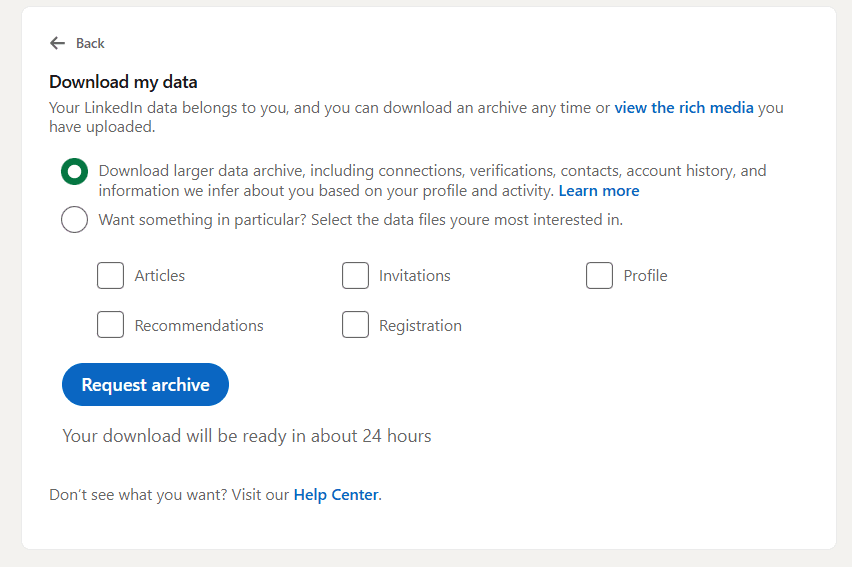
To get more comprehensive data, we recommend using a tool like Botdog. With Botdog, you can instantly turn any LinkedIn search into an actionable list of contacts and automatically find verified business emails through waterfall email enrichment. You can also export a list of everyone who liked or commented on your or your competitor’s post, or export a list of attendees from a LinkedIn event. Want to check it out for yourself? ➡️Start your 7-day free trial today.
How do I export my Sales Navigator leads?
LinkedIn Sales Navigator doesn't have a native export button, so if you’d like to extract lead lists and enrich them with verified emails, you’ll have to use a third-party tool.
Instead of manually copying lead information one by one, you could use a tool like GiveMeLeads to extract up to 2,500 leads at once, enrich them with verified emails, and export the list to Excel. For a complete step-by-step walkthrough of this process - including how to handle LinkedIn's 2,500-result limit, schedule weekly exports, and get verified emails for every lead - check out GiveMeLeads’ detailed guide on How To Export Leads From Sales Navigator To Excel.
If you’d like to combine lead export with automated LinkedIn outreach, Botdog integrates with Sales Navigator searches too, so you can export leads and enroll them straight into one of your campaigns.
Can I export emails from LinkedIn Sales Navigator?
Native LinkedIn export functions don’t include email addresses or phone numbers (due to privacy settings). This means that you’ll need to use a tool like Botdog to export your data and enrich your list of contacts with verified business emails. Our email enrichment feature cross-references LinkedIn profiles with email databases, generates likely email addresses based on company domains, and confirms email validity before any outreach. Want to check it out for yourself? ➡️ Start your 7-day free trial today.
Conclusion
LinkedIn's complex ecosystem of limits, pricing, and safety requirements can seem overwhelming, but understanding these fundamentals is crucial for any serious B2B sales or recruitment strategy.
Ready to scale your LinkedIn outreach safely and efficiently?
Botdog combines all of these best practices into one simple platform - LinkedIn automation that respects limits, maximizes results, and costs 70% less than competitors. With built-in safety monitoring, automatic compliance features, auto-withdrawal management, and team collaboration tools, you can focus on closing deals while Botdog handles the prospecting.
✅ 3-minute setup with no technical expertise required
✅ Advanced safety features designed to prevent account restrictions
✅ Auto-withdrawal system that keeps your account clean and enables re-engagement
✅ Team collaboration features for managing multiple accounts
✅ Email enrichment that reduces dependency on expensive InMail credits
✅ Real-time monitoring that adjusts campaigns based on account health
➡️Start your 7-day free trial today to find out why thousands of sales teams choose Botdog for safe, effective LinkedIn automation!


